.
Requirements are that you have already installed the Bluetooth adapter on your Windows 7 computer and turned on the Bluetooth interface.
the matching process can be started from both the computer and the phone. If you choose to boot from the phone, you must also turn in the Bluetooth settings of the option: " Allow Bluetooth devices to find this computer ".
In this example, I'll choose to start pairing from your computer.
In the notification area, click on the arrow to reveal a series of additional icons. Then right-click the Bluetooth icon and click on " Show Bluetooth Devices "
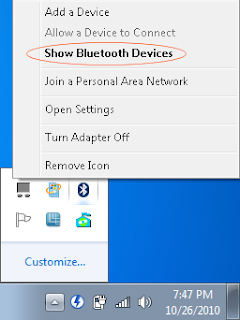
Now you can see the list of previously paired devices, but before clicking " Add device " to create a new connection with your phone, it is necessary to activate the service on your phone BlueDUN.

BlueDUN Open the app and activate " Discoverable " option on preferences panel (click the menu button to access the preferences); Now when you start the service you should get the message " Bluetooth authorization request " asking you to enable the Bluetooth visibility status for a limited time.
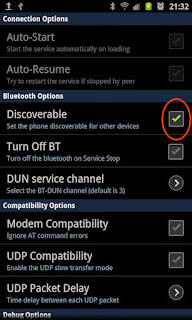
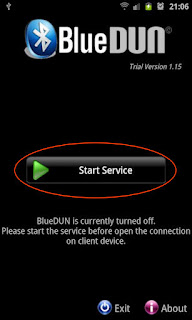
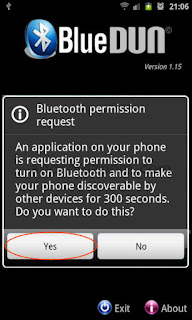
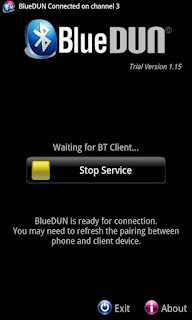
If the BlueDUN service is running on the phone, you can click on the " Add device button" on PC; it begins " Add Device " wizard that will search for new devices, including Bluetooth.
After a few seconds, your phone should appear in the list of available devices. If it does not, then you must make sure that Bluetooth is enabled on the phone and the phone is defined as discoverable.
After a few seconds, your phone should appear in the list of available devices. If it does not, then you must make sure that Bluetooth is enabled on the phone and the phone is defined as discoverable.
Select your phone and click Next .
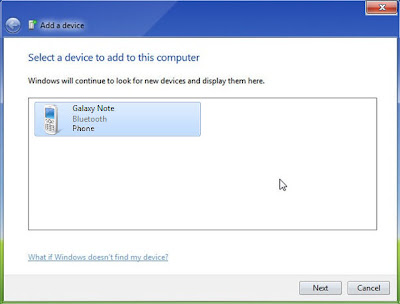
The wizard displays a code that you type on your mobile telephone, so the pairing is completed.
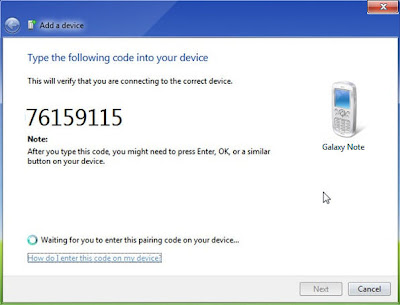
on your mobile phone, you are informed that your computer wants to connect via Bluetooth . Press OK and enter the code. Once the code is entered, the association is established and Windows will automatically search for drivers for all Bluetooth profiles available on your mobile phone and then installs them.
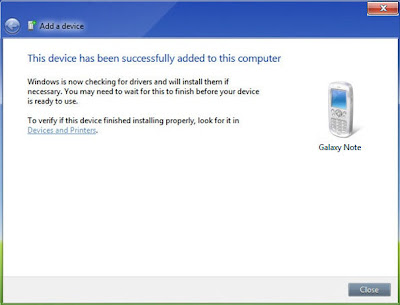
To check the BT profiles discovered and installed, you can right-click the phone you just added and select Properties:

note: " Dial Up Network ( DUN ) "profile will be available on the phone when the BlueDUN service is running; if you pair the devices in a different state, you can not create a new Internet connection on PC in this case. remove the old pairing and create a new one by following the steps above.
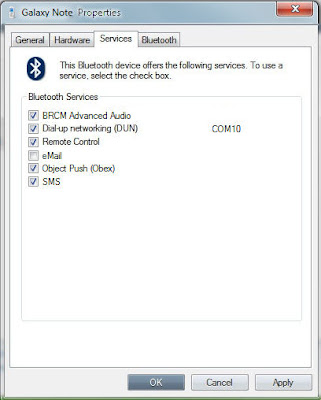
Make sure that the DUN profile is selected and click OK to confirm
now it's time to create a new Internet connection to access the Internet throught tethering bluetooth phone :. right-click your phone again, and choose "Dial-up Networking" > "Create a dial-up connection ..."

after you click it, it will ask you which modem device to use in your dial-up choose the latter, if it does not work, try others ...

now enter the required dial-up number (eg * 99 *** 1 # is most often used ), and enter a name for your dial-up connection ... no need for user name and password with BlueDUN application ...

after entering the details, click connect, it will try to call the number on your phone and check your connection to the network server, and after that will test your connection ...
.jpg)

on BlueDUN app you should see the message "Modem negotiation .." and shortly after panel with connection statistics indicating the connection has been successfully established.
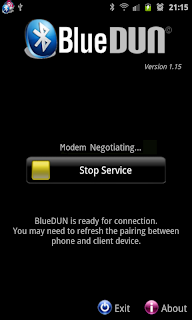
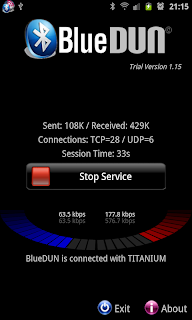
now your done! Click the close button to close the window and open your browser to start surfing the web, Enjoy
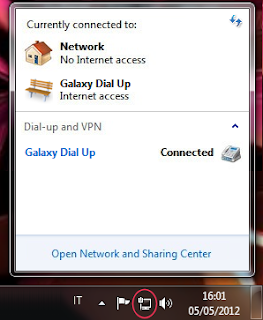
Reference: http : // www.7tutorials.com/transfer-files-between-devices-your-windows-7-pc-bluetooth

0 Komentar