The Bluetooth pairing between Android phones and MB COMAND Online allows users to share phone contacts and make phone calls. Besides Navi (obli-), Audio, Phone (EPhone), video and system menu options, you can see another icon: web browsing.
Selecting this menu option, the user can open a web browser and insert the URL for browsing the Web, or access features COMAND Online, including weather, facebook, point of interest more ...
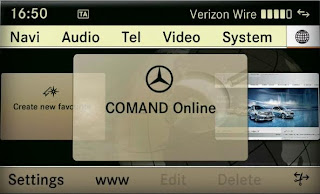
The COMAND online needs to a bluetooth DUN (Dial) service, but Android phones are not natively support (because it is an old technology), so you need to install an application to activate this service.
BlueDUN the app for Android Bluetooth DUN service on your phone; this guide shows how it is possible to open Web access to MB Comand OnLine:
1. Remove the former pairing between the Navi and telephone
If you have not recently purchased your car, it is quite possible that you have already paired the phone with the Comand to make phone calls. When you create the Bluetooth
connection between two devices, each search and save all the available services on the other device, then when you try to open a web link you can get the message "Connected phone does not support data communications."
No problem, it is normal, simply back to the initial situation, as if the two devices had never met. In other words, you must remove the pairing: Select the Tel menu option / Phone in the submenu / low Bluetooth phones / scroll through the list and select the phone phone to delete / click the white icon on the right of option / de-authorization and finally confirm.
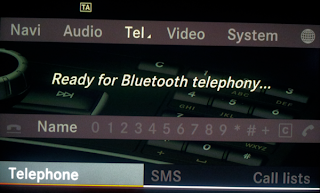
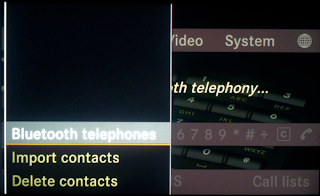
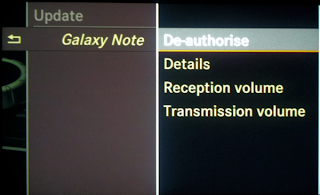
2. Open BlueDUN, start the DUN service and create a new twinning
After removing the pairing, you need to create a new connection between the phone and Comand: normally, you must enable bluetooth interface on your phone and do it by d other devices. The BlueDUN application automatically makes bluetooth, but you must check the "discoverable" option in the properties panel (click the / hard left menu button to show):
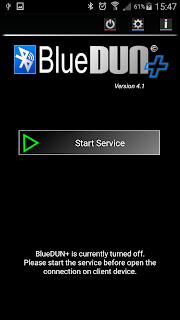
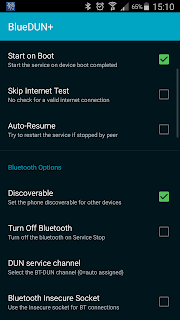
BlueDUN requires valid Internet connection to begin with, so when you click the "start Service" button, the first message that you can see is "Internet connection Testing ..." . The application emulates the characteristics of the modem, but it does not work a real call dial up when the device client requests information, BlueDUN transmits these messages to the wireless or mobile (HSDPA / EDGE / GPRS) connection data and sends to the client all the answers.
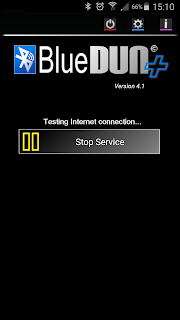
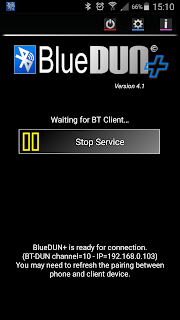
If BlueDUN screen shows the status "customer waiting Bt .." you are ready to be coupled to the new Comand and phone by following the same steps: select Tel option [Menu/ Phone on the submenu / low Bluetooth phones / search discoverable devices.
3. Select a provider and configure connection settings
once the Comand stored phone BT services, including DUN, you do not have to pair them again, but the first time you try to open a web link, you'll get this message: "No selected provider or supplier data is incorrect please check the settings.". You must assign a provider for Internet connection and you can choose one of the list of providers in your country.
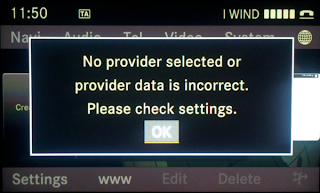
connection parameters (phone number, AP, used ID and password) are not important, so do not bother them. The only parameter that affects the DNS address is: If you enter the wrong IP that you may not be able to access the server MB, so it is best to leave as assigned automatically. In this case, BlueDUN use by IP Primary DNS default Google (8: 8: 8: 8) and secondary DNS IP (8: 8: 4: 4).
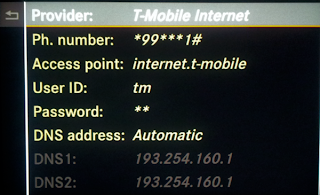
4. Access to COMAND Online apps or web page
steps above should be performed only the first time, in normal use, you can select the web browser icon and open a URL or Mercedes Benz Apps menu.
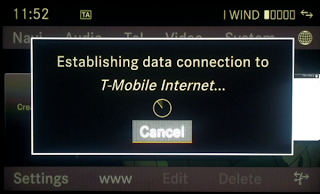
It is important to note that Comand OnLine not access directly to web pages on the Internet, but downloads them from Mercedes Berz VPN server, this means that the download speed is considerably more respect slow the browser to your phone as it depends on congestion MB server.
I suggest using the telephone connected to a Wi-fi network (as the point home or office wifi) when you use the online Comand first to access online services : the browser gets from the numerous data server to configure the menu and applications and the phone must have a stable connection if you need to restart the process again if the connection drops.
again, you must remember to start the BlueDUN service on your phone before you open a www link, otherwise you will get the message "Function not possible at present. " For this reason, you can activate the "Auto-Start" (and "Auto-Resume") option BlueDUN property panel; in this way the DUN service will always be when the application is running.
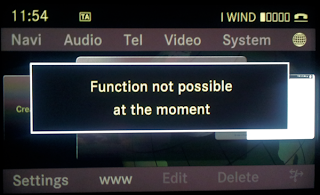
If after several attempts, you can not connect, always get the message "connection Failed" message, it means that the bluetooth channel can not be reused.
Try to close the connection by clicking on the logout icon in the lower right on the Comand, turn off the Bluetooth interface on the phone and then restart BlueDUN the service.
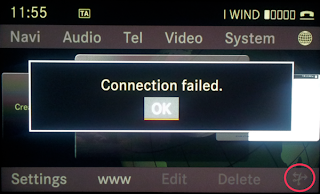
in the preferences panel, you can also change the Bluetooth channel : the default is the number 0 [auto-assigned] , but it seems that you can not not start the Bluetooth DUN service and enter a value in the 1-30 range. In general, this has no effect for the new version of Android because the DUN channel is always self-assigned.

Bluedun +: Mb Comand Online And Android Phones - Vpn Services For Iphone >>>>> Download Now
ReplyDelete>>>>> Download Full
Bluedun +: Mb Comand Online And Android Phones - Vpn Services For Iphone >>>>> Download LINK
>>>>> Download Now
Bluedun +: Mb Comand Online And Android Phones - Vpn Services For Iphone >>>>> Download Full
>>>>> Download LINK U5