What does "tethering"?
For people who are not familiar with the concept of tethering, I quote a definition from wikipedia:
"tethering means sharing the connection Internet from a mobile phone or Internet tablet internet compatible with other devices. This sharing can be offered on a wireless LAN (Wi-Fi), Bluetooth, or a physical connection using a cable (USB). in the case of the modem on the wireless LAN function can be marked as a mobile hotspot. the Internet-connected mobile phone acts as a portable router when providing fastening of services other. "
While Wi-Fi and USB tethering has been disabled on some Android devices Bluetooth tethering is not supported in all cases. These features can be reactivated by a "root" device (hack the firmware to achieve root access) and there are several applications that work well for rooted devices.
Anyway not all users are willing to change the original manufacturer of the firmware because this does come with some risks. The most significant risk is that you void any warranty you have on your device and you may have trouble finding the original ROM on your device.
In addition, some users may experience problems, such rendering completely non-functional phone, having problems with reboots (Endless start cycles) or make the device more respect vulnerably to virus attacks.
The main advantage of using Bluetooth or Wi-Fi instead of a USB cable tethering is that you can keep your phone in your bag or pocket and still make the connection. In addition, Bluetooth uses less energy respect to Wi-Fi and it is best suited for use in small portable electronic devices that rely on battery power.
Indeed wireless device is constantly sending data back and forth between connections, and it takes a lot of energy to transmit large amounts of data. Bluetooth, on the other hand, maintains a connection with very little energy expenditure, about a fifth of that of Wi-Fi.

The BlueVPN, app also works for "not rooted" ad devices can connect online Android device without an ability to access the Internet, sharing the connection available on another phone or tablet.
told before, this application routes network traffic to a VPN connection and, finally, it exchanges data packets throught bluetooth channel. VPN connections are fully supported on the latest Android Ice Cream Sandwich versions 4.0.x but limited to Previuos press (Girgerbread 2.x and 3.x Honeycomb)
BlueVPN for Android 2.x and 3. x is quite unstable and difficult to implement
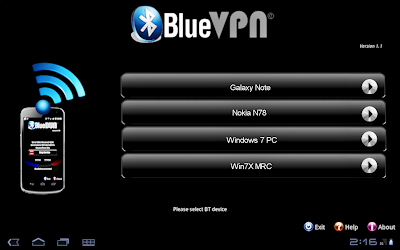
while the version for Android 4.0.x (ics BlueVPN) is more simple and reliable
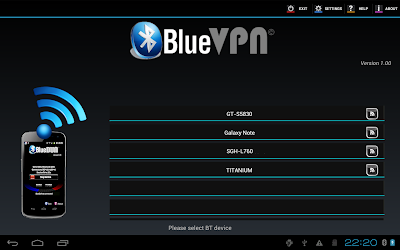
In this post we will see how to couple two Android devices bluetooth tethering: on the second device (host -router) we install the BlueDUN application to enable bluetooth DUN profile [generally not natively supported]
Installation:.
1. Create BT pairing between the client device (with BlueVPN installed) and the host device
settings / Wireless and network / Bluetooth settings / Enable Bluetooth if off and visible device on the two / Search devices when the name of the other device appears in the lower list, click (maybe you need to insert a paring code eg 1234) and confirm. Insert the same code, if any, on the host device and confirm.
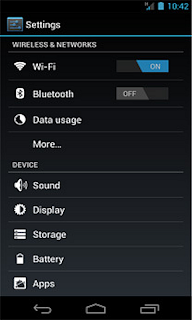
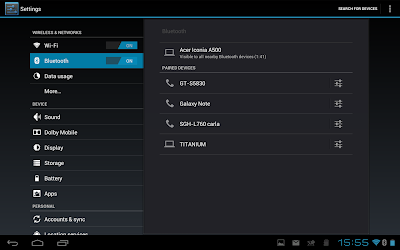
2. Make sure you have a valid Internet connection and BT-DUN profile on the host; if necessary install the app BlueDUN
[ 3. Create a new connection L2TP VPN on the client device -. only for Android 2.x and 3.x ]
Settings / Wireless network / settings VPN / Add VPN / Add L2TP
VPN set name = BlueVPN and the VPN server = 127.0.0.1 disable L2TP secret and leave empty the search parameter DNS domains
Normal use :.
[ 0. Enable connection wifi / mobile data on the client (only required to allow the opening of the VPN connection, but not used for transfers data) - only for Android 2.x and 3.x ]
This is a limitation of Android 2.x and 3.x: . even if the VPN is enabled, traffic is not routed to it if wireless connectivity is down
1. Enable bluetooth interface [if BT DUN profile is natively supported] or open BlueDUN application of the host machine and start the service.
2. Open the BlueVPN application on the client, click the host name in the list of BT devices
on Android ICS, the first time you click a button list, you can get a message asking to confirm the VPN connection creation. Check the "I hope that this request" and confirm; that click again on the name of the host device on the device list.
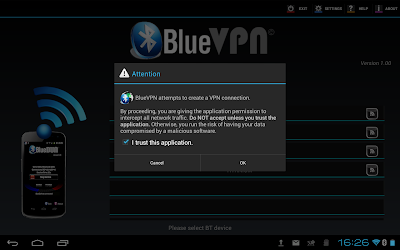
at this stage, the application tries to open the Bluetooth connection to the device host and open the VPN called "BlueVPN" to route network traffic.
if all goes well, you should see the stop button and the message "BlueVPN connected with ...."; otherwise, click the lively center image to return to the main menu.
The VPN is really connected that if you can see it on the notice board a "key" icon and Traffic Statistics click on it (please do not disconnect the VPN direclty from here, but click the stop button when finished).
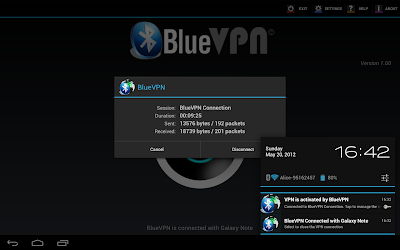
If BlueVPN does not automatically connect ( Honeycomb), start it manually from the system parameters (define any user name and password):
settings Wireless network parameters / / VPN / BlueVPN
Although BlueVPN is connected, you can open a browser and Internet throught bluetooth tethering.

0 Komentar